Effectively managing emails can greatly improve both your output and process of communication. Microsoft Outlook, one of the most commonly used email clients, has a useful option that gives users the ability to schedule emails to send at a certain date and time. Whether you’re emailing follow-ups, reminders, or important business emails, scheduling emails means they will send when you want them to, even when you’re not at your computer.
In this Extract Mails guide, we are going to break down the steps to schedule an email in Outlook, introducing tools to help automate some parts of the process, and tips that help follow best practices for email management.
Why Schedule Emails in Outlook?
Scheduling emails can make a world of difference for professionals and organizations. Here are some common reasons why you might want to use this feature:
- Time zone management: Ideal when sending messages to people in different countries.
- Professional timing: Helps send emails during office hours even if you compose them late at night.
- Consistency: Ensures regular updates or newsletters reach clients at a predictable time.
- Reduced workload: Allows you to compose multiple messages in advance and send them automatically later.
Scheduling emails is more than just convenience — it’s a strategic move toward efficient communication.
How To Schedule Email in Outlook (Step-by-Step Guide)
Outlook allows scheduling emails in both desktop and web versions. Let’s explore both methods below.
1. Schedule an Email in Outlook Desktop App
Follow these steps if you’re using Microsoft Outlook for Windows or Mac:
- Compose a New Email: Open Outlook and click on New Email from the toolbar.
- Write Your Message: Add your recipient, subject, and body content as usual.
- Access Delivery Options: Go to the Options tab and click on Delay Delivery.
- Set Delivery Time: Under the Delivery options section, check the box next to “Do not deliver before.” Then, select your preferred date and time for sending the email.
- Send the Email: Click Send. Your message will remain in the Outbox until the scheduled time arrives.
That’s it — Outlook will automatically send your email at the designated time.
2. Schedule an Email in Outlook Web (Outlook.com)
If you use Outlook through your browser, here’s how you can do it:
- Login to Outlook.com and click on New Message.
- Compose your email — add recipients, subject, and message content.
- Click the dropdown arrow next to the Send button.
- Select Send later.
- Choose your date and time, then click Send.
The email will be stored in your Drafts or Scheduled folder until it’s automatically sent.
3. How To View or Edit a Scheduled Email
If you change your mind or need to update the content, Outlook allows you to modify scheduled messages before they’re sent.
- Go to your Outbox (desktop) or Scheduled folder (web).
- Double-click the email you want to edit.
- Make the necessary changes.
- Reapply the scheduling option and save it again.
You can also delete the scheduled email if it’s no longer needed.
Advanced Tips for Email Scheduling in Outlook
While the basic scheduling feature works great, there are some additional tricks you can use to take your email management to the next level.
1. Use Rules to Automate Repetitive Emails
If you frequently send similar types of emails, you can use Outlook Rules to automate repetitive actions. For example:
- Automatically forward certain emails.
- Send responses with predefined templates.
- Sort messages into folders based on keywords or senders.
This reduces manual work and keeps your inbox organized.
2. Combine Scheduling with Templates
If you are sending the same follow-up, status update, or reminder frequently, create those emails as templates in Outlook. Then when you need to send them, modify the content and schedule. This will save you time while maintaining a consistent format for all your emails.
3. Use the Outlook Mobile App
You can schedule emails from the Outlook mobile app as well. Compose your message as usual, tap on the three dots next to Send, and select Send Later to your preferred time.
The mobile app is great for remote workers or people on the go.
Automate Email Management in Outlook
While scheduling emails manually is helpful, you can take your productivity further with Automate Email Management techniques. Automation tools and add-ins can help you:
- Sort and label incoming messages automatically.
- Prioritize important contacts and filter irrelevant ones.
- Send recurring emails without retyping them.
- Integrate Outlook with CRM tools or project management systems.
For example, business professionals often automate client follow-ups, newsletters, and meeting reminders. This ensures no opportunity or deadline is ever missed. Automation also enhances communication consistency across departments — especially in large organizations where timely responses are crucial.
Using automation tools together with Outlook’s scheduling feature provides a complete system for efficient, error-free email management.
Best Practices for Email Scheduling
Here are a few tips to make your scheduled emails more effective:
- Proofread before scheduling – Once an email is sent, you can’t recall it if there’s an error.
- Double-check time zones – Especially when dealing with international clients.
- Keep Outlook open – For desktop users, the app must be running for emails to send on time.
- Use clear subject lines – This improves open rates and professional appearance.
- Test your first few emails – Schedule a few test messages to yourself before applying widely.
Final Thoughts
Knowing how to send an email later in Outlook can dramatically improve your communication strategy. Whether you’re working with customers, sending reports, or working with colleagues, the Send Later feature provides control in Outlook to ensure your messages arrive when you want them to.
Along with the smart tools to Automate Email Management, we make Outlook a smarter tool to use beyond just an Inbox — we make it a strategic communication tool.
To continue to improve your workflow and have the control of your messages long-term, you would also want to read about What Is Email Archiving?, which is the process to better store and manage all your email communications.

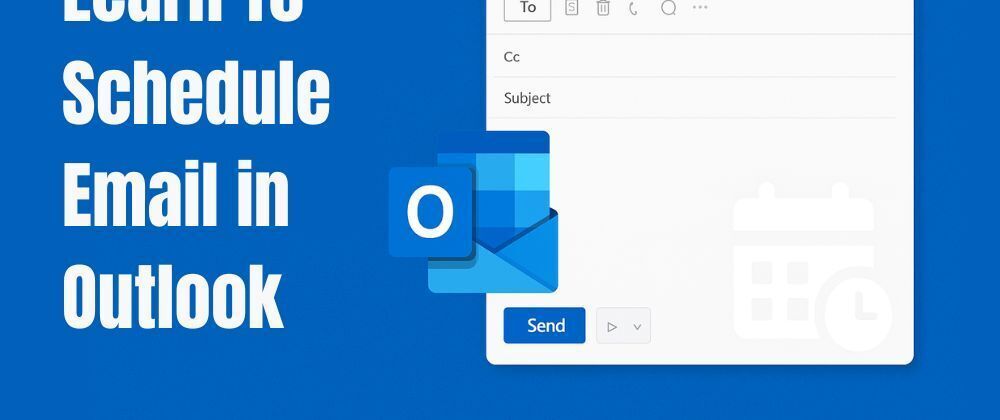

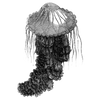


Top comments (0)